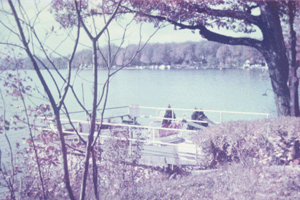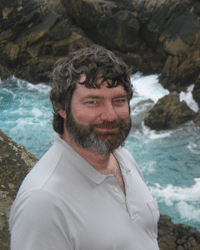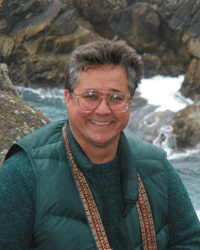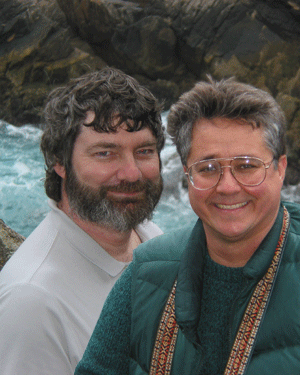Taking Better Pictures: Post Processing
Prior to digital photography, unless you were a professional — or at least a serious amateur — once you took the picture, you were done. You might be able to specify a certain size enlargement to make, but that was it! How different it is today. Not only does the process not stop once the picture is taken, but in many cases it has barely begun!
There are many image-processing programs that you can use to adjust your digital photo. The gold standard is Adobe Photoshop. Although Photoshop is considered to be the premiere image-processing program, many other programs can provide many of the basic features that Photoshop uses. In fact, Photoshop L.E. — while a much more limited version — is shipped for free with many digital cameras.
There are even programs available for free which provide much of Photoshop's abilities! One such program is called GIMP, which stands for Gnu Image Manipulation Program, and it is an open-source program (which means it is available for free), and there are versions that run on Linux as well as Windows.Basic Changes
Once your picture is loaded into an image-processing program, you will notice several things:
- The image has a height and width, which can be expressed in pixels.
- The image usually has a resolution associated with it — an indication of how many dots-per-inch the image is assumed to contain. Remember from our discussion of Camera Properties that the greater the number of dots-per-inch, the greater the density of information that is used to print the picture, and the better the picture generally looks when printed. This is not so on the computer screen, since computer screens are generally considered to display information at a density of 72 dpi. Naturally, this number will vary with the size of computer monitor you have and the resolution that you set it to, however the point is that for screen display, you simply cannot cram more dots into a given size of screen, as you can with a printer. Today's printers will easily display 300, 600, 1200, 2800 or more colored dots horizontally and/or vertically in a single inch of paper.
- The image size and resolution can be changed! This is a very simple but tremendously valuable thing to be able to do. The following table shows how a standard 4 megapixel image that creates an image 2272 pixels wide and 1704 pixels high can be printed at different resolutions, yielding different sized printed images at varying levels of clarity.
- Even the lowest resolution may still yield an acceptable quality of print so, if you are willing to trade image size for esthetic quality, you may be able to turn a mediocre 8 x 10 picture into a well composed 4 x 6 picture simply by cropping the image.
Image Adjustments
Another basic area that image-processing programs can help you with is in fixing up that image that was just a little bit off — the colors didn't come out quite right, or it was just a little out of focus, or perhaps the exposure wasn't quite what you hoped for. Don't despair; help is on the way! Most image-processing programs can help:
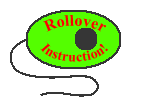
Retouching
Most of the more advanced programs and some of the cheaper ones will allow you to retouch your photo — in effect to help make the picture what it should have been.
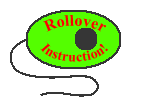
Red-Eye Elimination
Photo Air Brushing
Restoration
Special Effects
Finally, one of the great things about digital pictures is the ability to express your creative side using your pictures as the starting point, not just the final result. Although the possibilities are limitless, some of the things you can do with advanced image-processing programs are:
- Put two or more pictures together to form a composite image that might not be easily created otherwise.
In this case, I was out taking pictures with a friend of mine and we happened to each take the other's picture. I took his picture, flipped it and pasted it seamlessly into my picture, thus providing a great remembrance for both of us of a fun time we spent together.
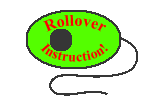
Digital Art
Out-Of-Frame
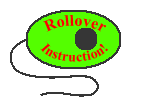
Selective Blur
- Combine pictures to create a fantasy picture.

This is an example of a fantasy picture created using digital special effects!
I took all of the pictures I had of my daughter playing soccer and blended them to make her look like a whole team.
Image Processing Software
Photoshop is the gold standard of image processing programs. It is extremely powerful and I suggest that you consider taking a class at a local community college to learn how to use it. Although very expensive ($649), with a student discount you should be able to get a copy for less than half price.
GIMP is an open source program, which means that the source code is freely available, as is the program itself. This program is available for both Linux and Windows, and it provides much of the same functionality of Photoshop.